¶ First Glance & Connecting
¶ Introduction
Let us begin by thank you for purchasing this product. It is an all-in-one automation tool, that allows Network Engineers to be more affective in deploying and identify topologies. With the Netool’s “Switch Discovery” mode, engineers will be able to capture discovery protocols and view them, in an easy to ready and to share format. Along with Netool’s “capture to PCAP” mode, which allows engineers to capture PCAP files and share them in many ways. Engineers will be able to save and deploy configurations as well as protect configuration with assigned passwords. With Netool’s “Switch Configuration”, engineers will be able to deploy full topologies rapidly, effectively, and securely. In all Netool is designed to facilitate network engineering.
¶ Hardware Features
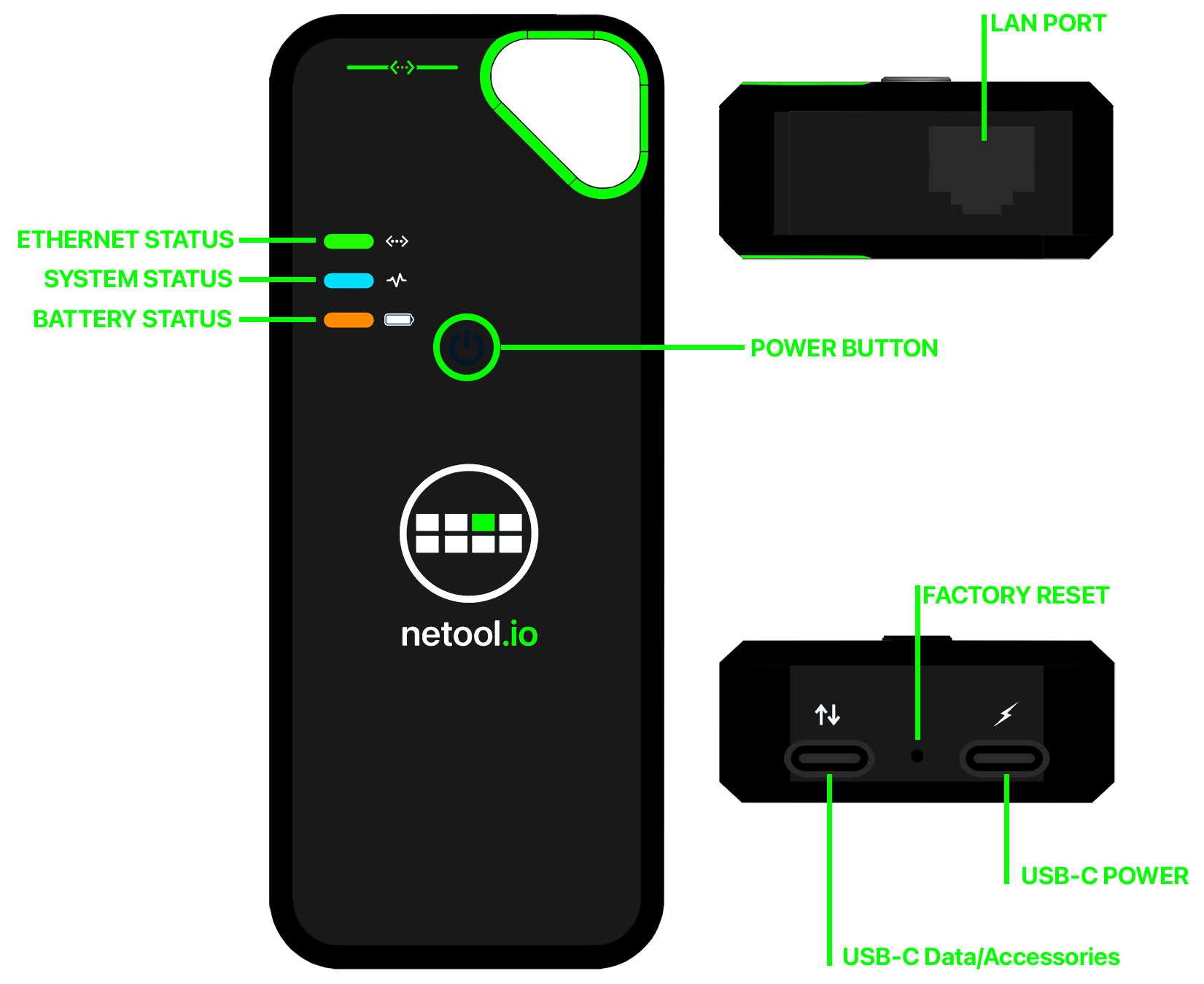
- Light Indicators:
- First Light: If flashing green, Ethernet connection has been made.
- Second Light: If solid blue, netool.io Lite is on.
- Third Light: Battery life - If green: battery is full, If Orange: battery has used a quarter of power, If amber: there is a quarter of power left.
- Power Button: Hold for 5 seconds and it will turn on, do the same to turn it off.
- Ethernet port
- 2 USB-C ports: one for data transfer and another for charging.
¶ What's in the box
- netool.io Lite
- USB-C Charger
- 3'' Cat 6 cable

¶ Requirements
¶ Application connection
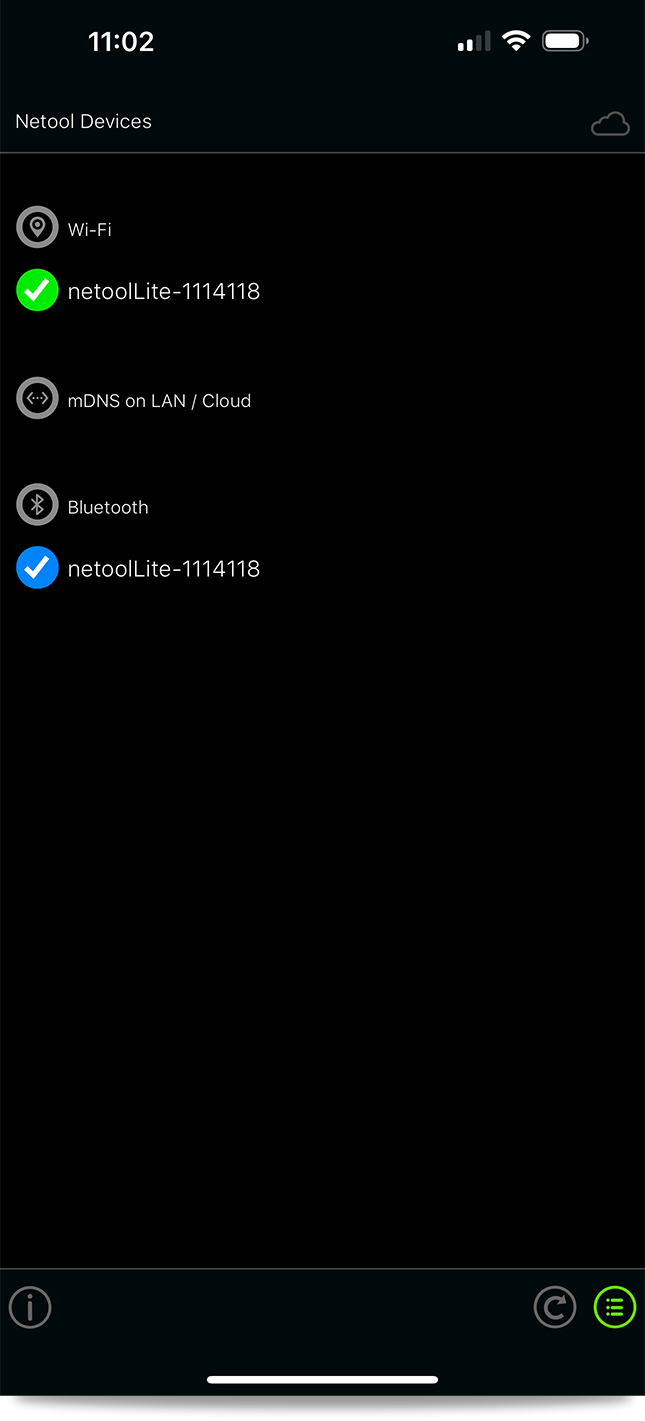
- Download the application for the netool.io Lite.
- Boot up the netool.io Lite.
- Once device is on, and the application is installed, look for “netoolLite-XXXXXX” SSID on your device, where XXXXXX is your netool.io Lite serial number.
- Once connected to the SSID, start application. You are connected to the netool.io Lite. Tap on the icon on the left-bottom corner, to see the list of available netool.io Lite.
- Another way to connect is through Bluetooth.
- Simply start netool.io Lite device and start the application. If the device, in which the App is installed, has Bluetooth capabilities, open the application and tap the bottom left-hand corner icon and under Bluetooth, the netool.io Lite is now available to be selected.
¶ Application & Settings
¶ Information Screen
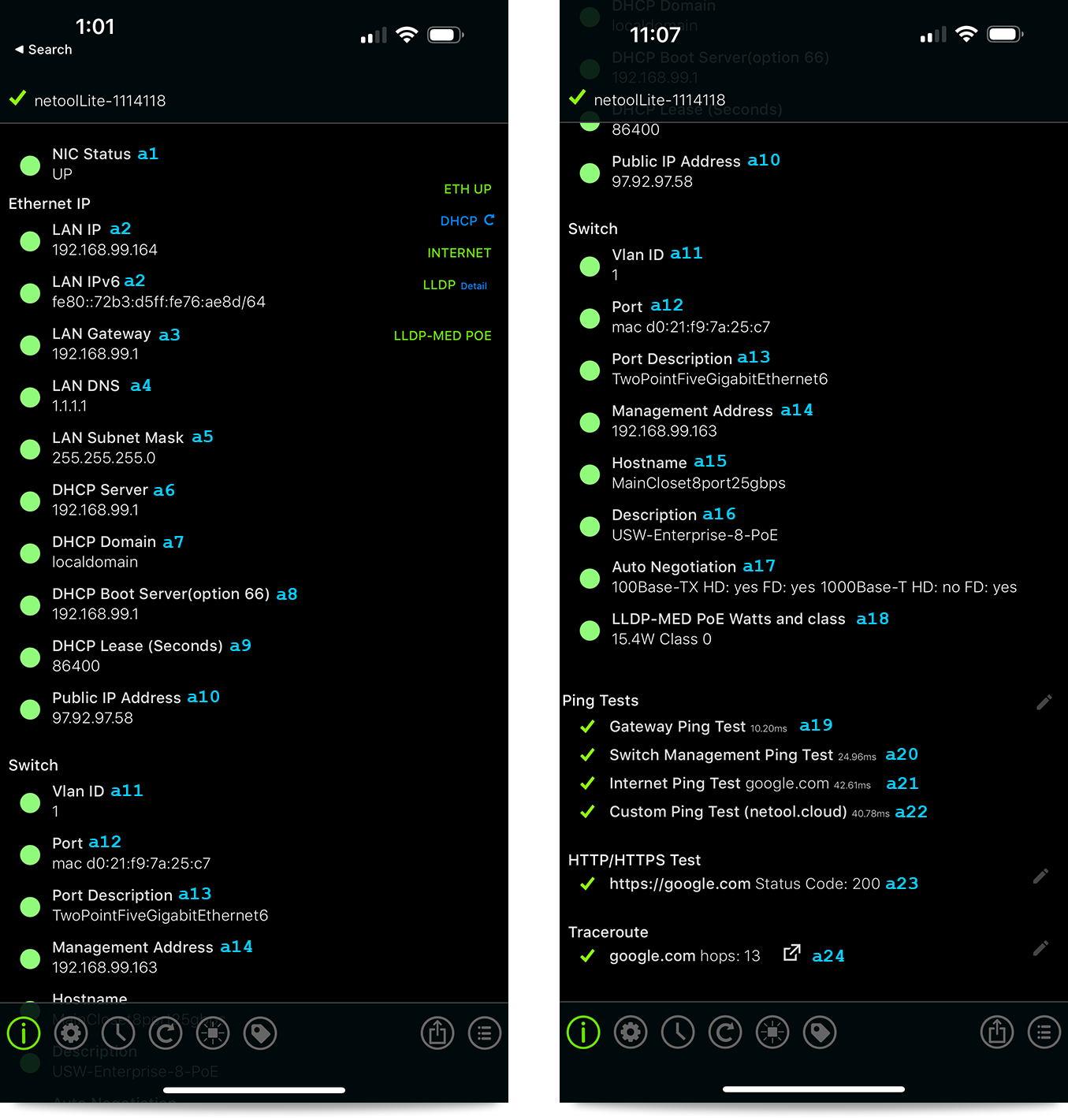
- NIC Port Status Figure a1
¶ Ethernet IP:
- Assigned LAN IPv4 and IPv6 Figure a2
- The LAN's Gateway Figure a3
- DNS server Figure a4
- LAN Subnet Mask Figure a5
- DHCP server Figure a6
- DHCP Domain Figure a7
- DHCP Option 66 - Boot Server Figure a8
- DHCP Lease time Figure a9
- Public IP address Figure a10
¶ Switch:
- VLAN id assigned to the port Figure a11
- Port number that netoolPro2 is plugged into Figure a12
- Port Description Figure a13
- Management address of the switch Figure a14
- Host-name assigned to the switch Figure a15
- Description of the switch Figure a16
- Auto negotiation available speeds Figure a17
- LLD-MED PoE Info via LLDP-MED Figure a18
¶ Ping Tests:
- Gateway ping test Figure a19
- Switch Management ping test Figure a20
- Internet ping test Figure a21
- Custom Ping test Figure a22
- Enable in toggle settings menu.
- Edit HTTP/HTTPS address by tapping the edit icon to the right (pencil icon).
- HTTP/HTTPS test Figure a23
- Edit HTTP/HTTPS address by tapping the edit icon to the right (pencil icon).
- Trace-Route Figure a24
- Auto runs when plugged into an Ethernet port and the netool.io Lite has internet access.
- Edit Trace-Route address by tapping the edit icon to the right (pencil icon).
¶ Tags
¶ Add a TAG
- Save the current port's information by simply tapping the TAG icon and naming it.
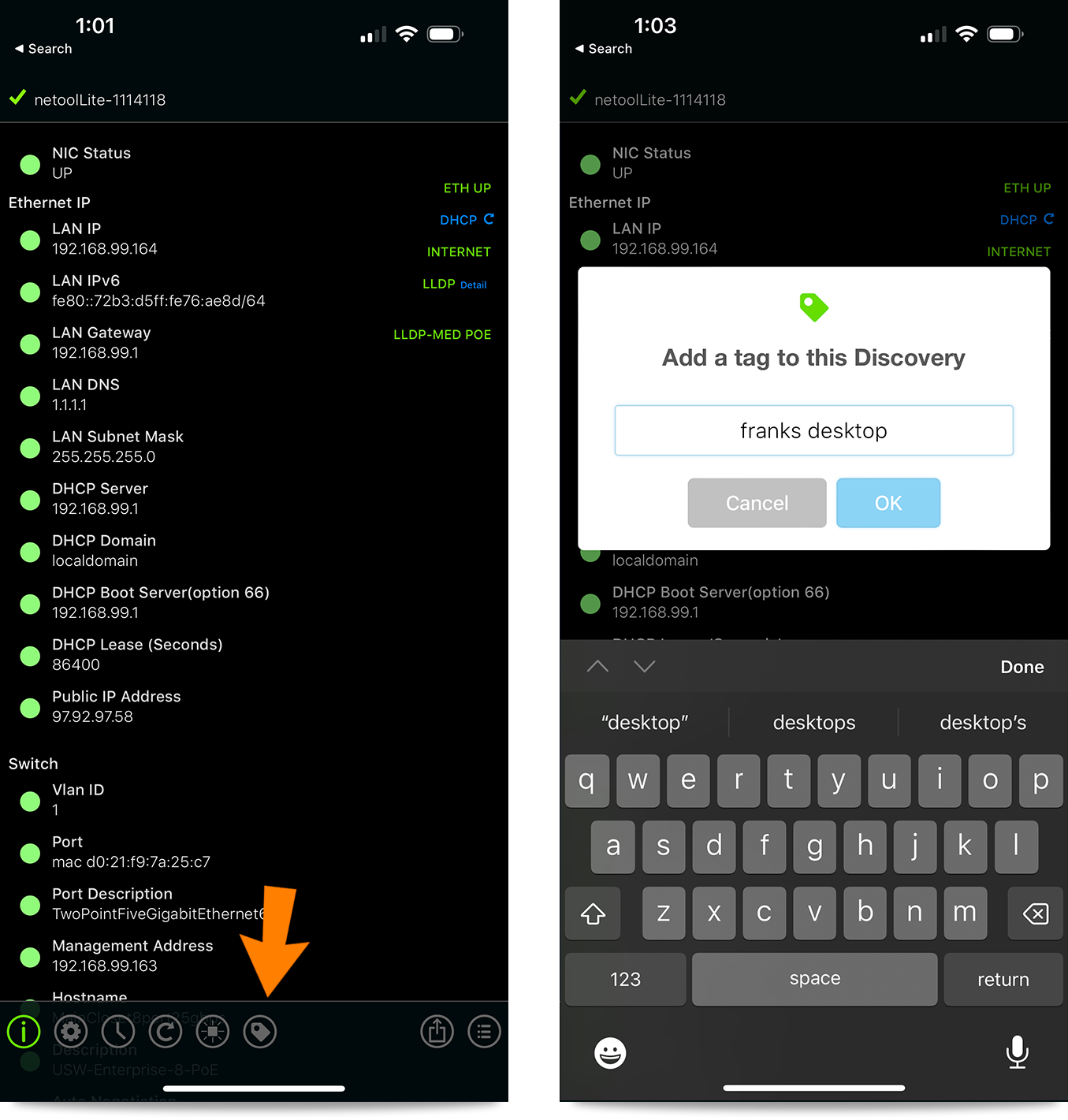
¶ Review TAG Entries
- To review the saved TAGs on the netool.io Lite, tap the history icon.
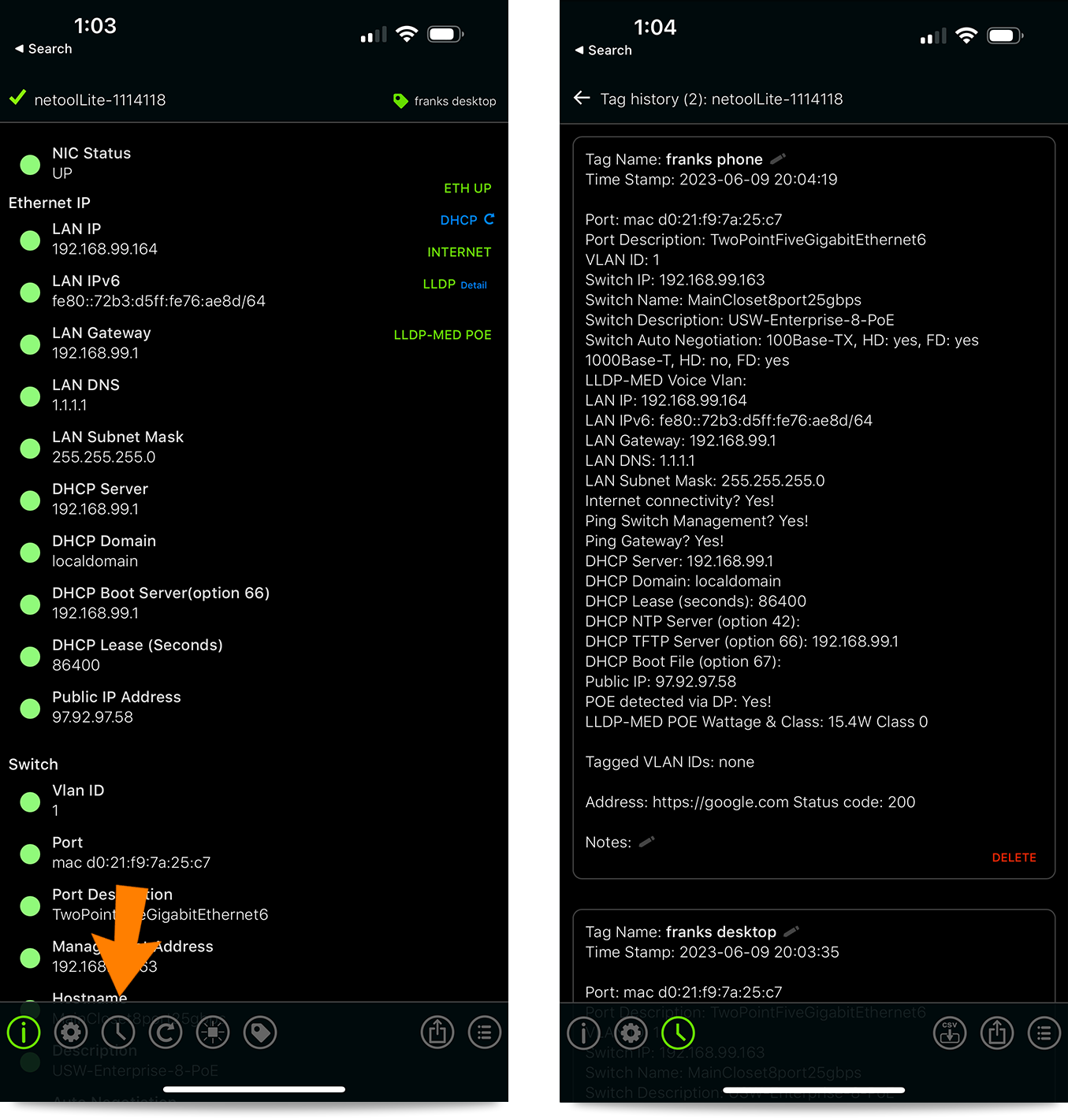
¶ Share TAGs
- TAGs can also be shared through different services or uploaded to netool.cloud
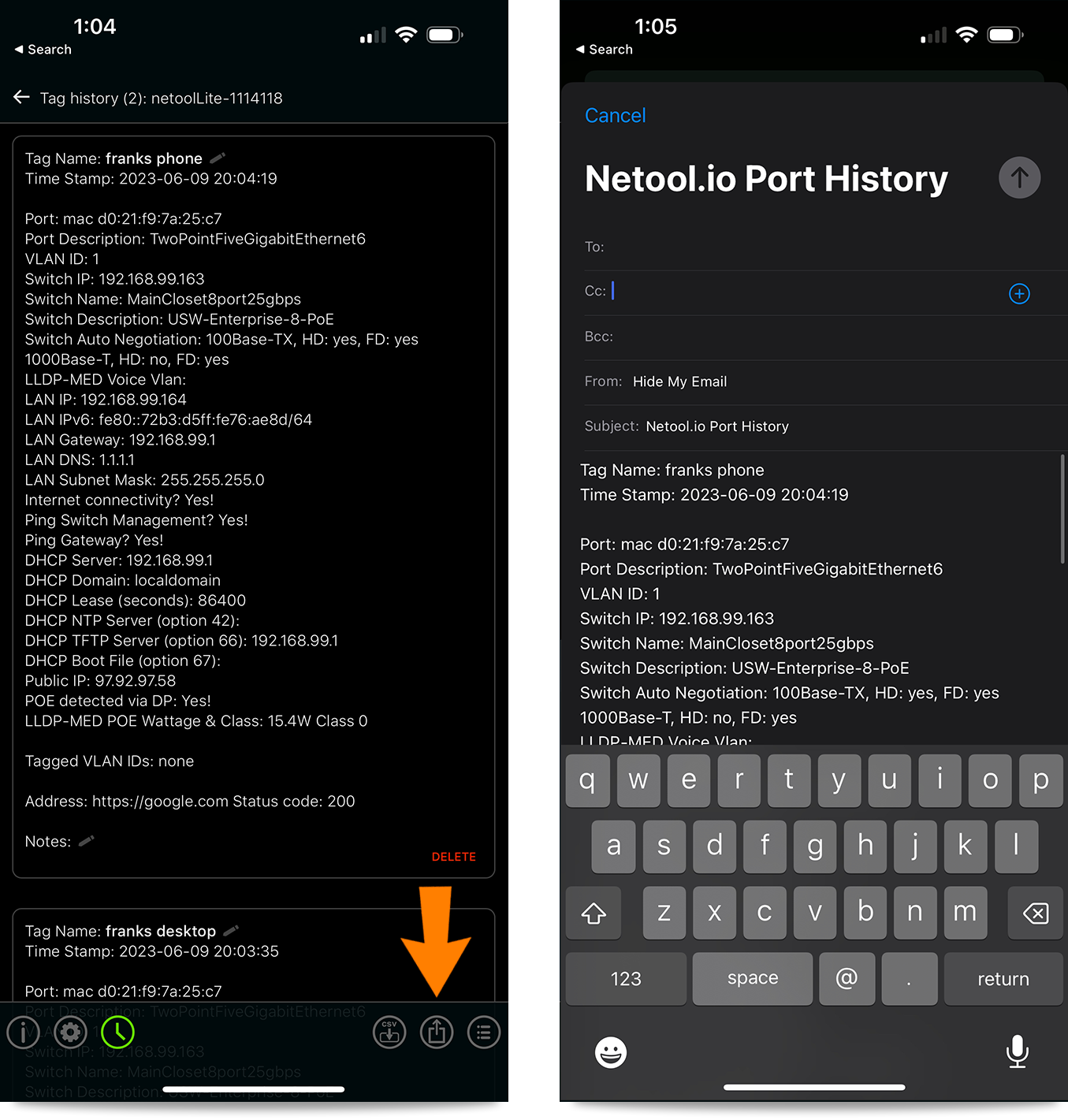
¶ Settings
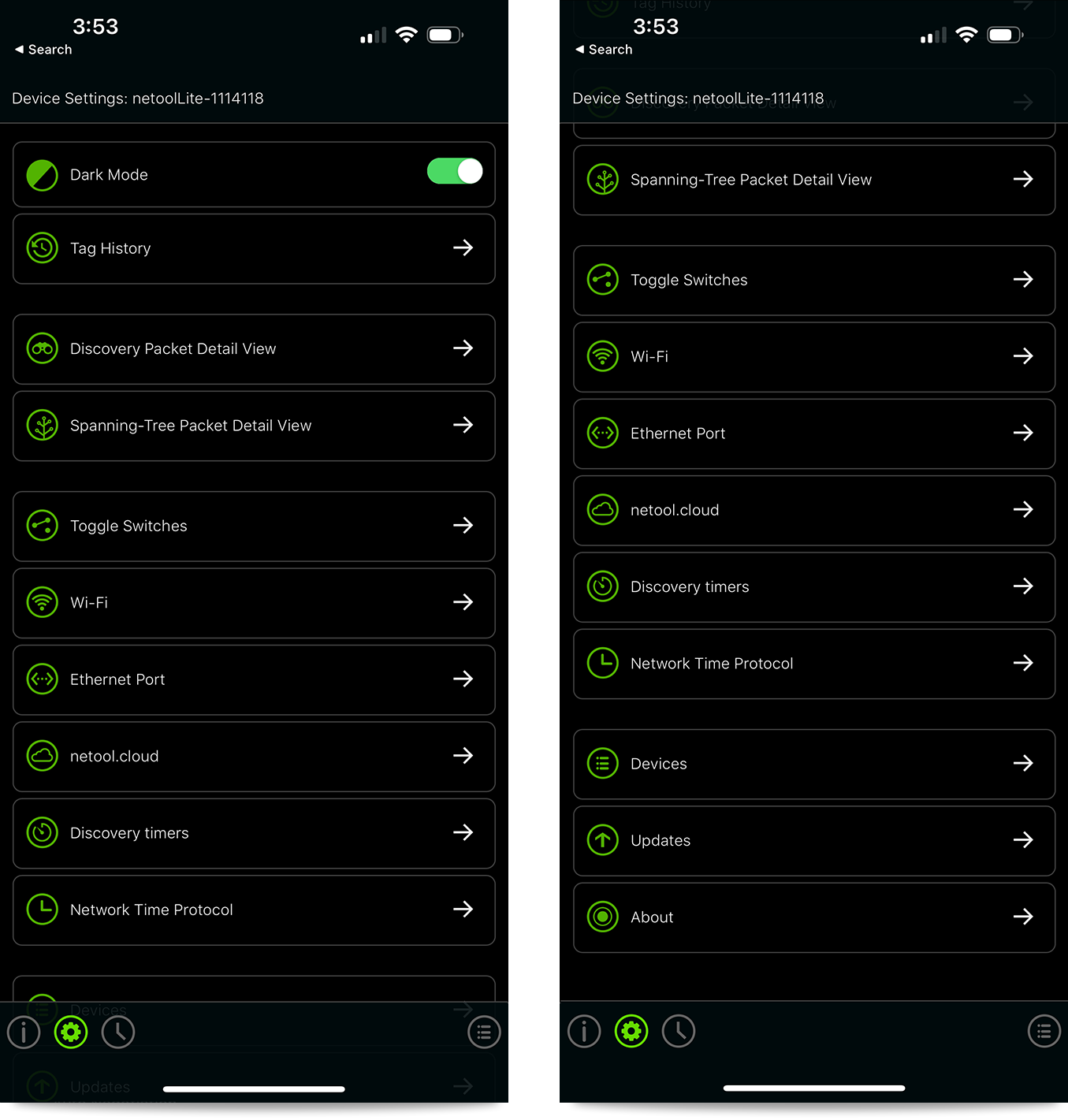
Dark Mode
- This will allow to switch from light to dark modes.
Tag History
- All of the saved tags are available here manually save and auto-saved (see toggle settings for auto-save).
Discovery Packet Detail View
- This will give a more detail description of the received packet.
Spanning-Tree Packet Detail View
- This will show a detail view of the incoming spanning-tree packet.
ARP Scan
- All of the ARP entries can be viewed here.
Toggle Switches
- Here is where the netoolLite is set up to detect a variety of Discovery Protocols and growing, along with Spanning-tree detection, Tagged VLAN discovery, LACP discovery, and ARP Scan activation are all set in here.
Wi-Fi
- The SSID and password can be changed in this menu.
Ethernet Port
- In this tab, a netool's Mac Address and IP can be set and Tagged VLAN can be applied. Also, Simple Router mode and Management over LAN can be turned OFF. Here is also where the netool sets its 802.1X credentials.
netool.cloud
- Here the netool.io Lite can upload all of the saved tags to be reviewed later on netool.cloud.
Discovery Timers
- This is where you can find timeout and timer adjusters for the following:
- Auto-save to tag timeout for port and DHCP detection.
- Tagged VLAN id scanning duration. This the amount of time your netool.io Lite will packet sniff for 802.1Q (VLAN) packets.
- LACP scanning duration. This the amount of time your netool.io Lite will packet sniff LACP packets.
- STP (Spanning-Tree) scanning duration. This the amount of time your netool.io Lite will packet sniff STP packets.
- EAP (Extensible Authentication Protocol) scanning duration. This the amount of time your netool.io Lite will packet sniff EAP packets.
Network Time Protocol
- Here the netool.io Lite's NTP server can be set along with its time configuration.
Devices
- This is where all the available netool.io Lites are available to connect to, either by Bluetooth or Wi-Fi.
Updates
- Refer to Firmware updates for instructions.
About
- This is where you can find your netool.io Lite's serial number and firmware version.
¶ Toggle Switches
- Toggle switches is where you enable or disable scans, tests and features.
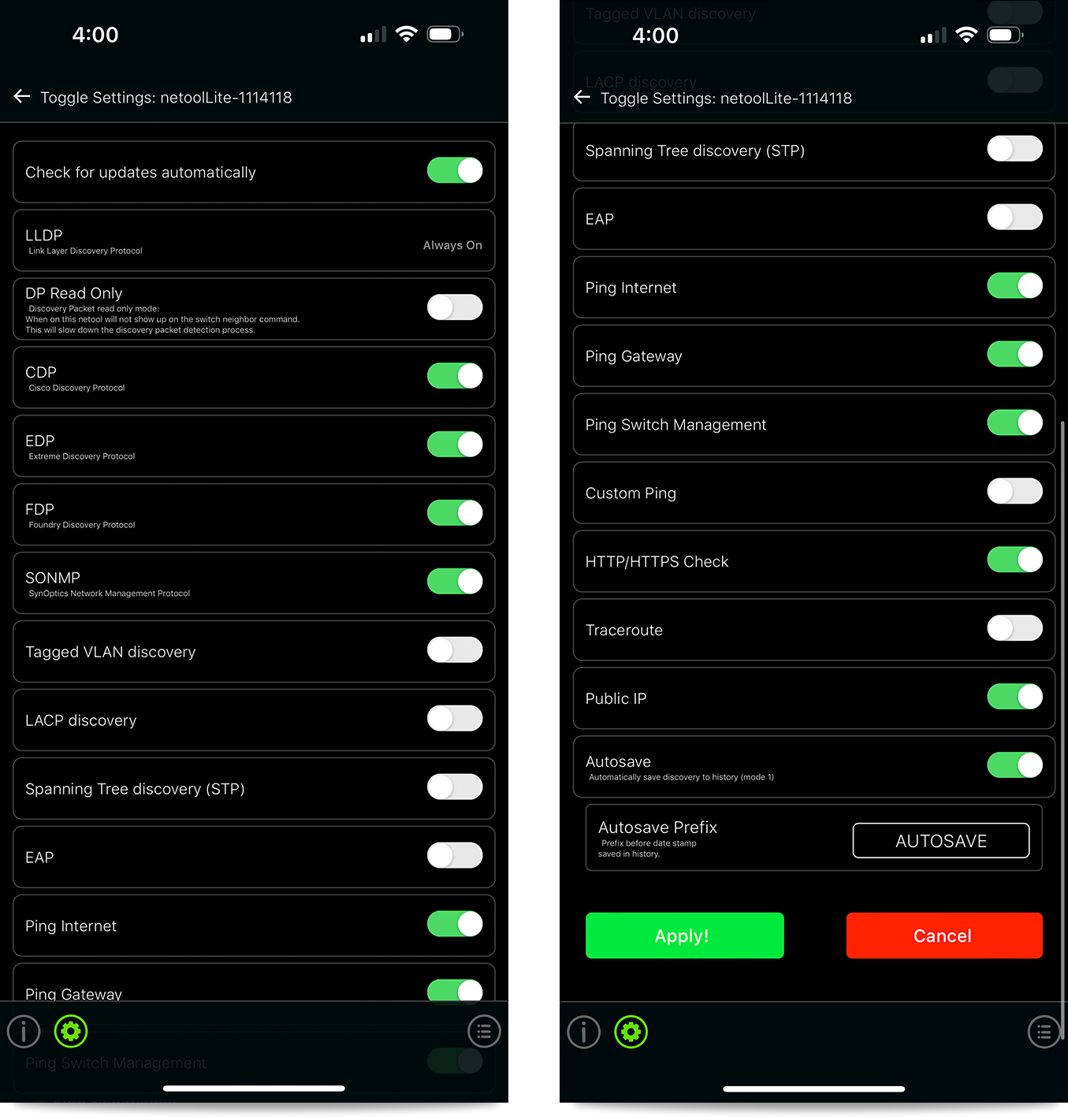
¶ Discovery Protocols
- There are different discovery protocols to choose from like LLDP, CDP, EDP, FDP, and SONMP. Depending on what protocol the switch in which the netoolLite is being used on.
- LLDP: By default this protocol is always being captured.
- DP Read Only: This enables the discovery of packets without broadcasting LLDP.
- CDP: This will enable Cisco discovery protocol detection.
- EDP: This will enable Extreme discovery protocol detection.
- FDP: This will enable Foundry discovery protocol detection.
- SONMP: This will enable SynOptics Network Management protocol detection.
¶ Protocol Discovery
- Different discoveries can be set here like Tagged VLAN discovery, LACP discovery, Spanning Tree discovery, ARP Scan, and EAP
- Tagged VLAN discovery: This will enable the discovery of Tagged VLANs. This is done by packet sniffing the LAN interface of the netool.io Lite for 802.1Q traffic. If 802.1Q traffic is not detected from a given VLAN then the VLAN id will not be shown.
- LACP discovery: This will enable the discovery of Link Aggregation Control Protocol.
- Spanning Tree discovery (STP): This will enable the discovery of Spanning Tree packets. This is done by packet sniffing for STP packets on the LAN interface of your netool.io Pro2. If a STP packet is found then the netool.io Pro2 will decode the packet and show that it has been found on the main menu of the netool.io Pro2 app. You can also tap ether on the STP icon on the front menu or tap on the STP details menu in the settings menu to get the decoded detail output from this packet.
¶ Wi-Fi
- Device Name / Wifi Network: Here you can set the netoolLite SSID or device name
- Enable Wifi AP: This is where WiFI AP can be disabled or enabled
- WPA2 Encryption: This tap enables encrypted password to be setup.
- Bluetooth Name: This is where the Bluetooth name being shown, can be changed.
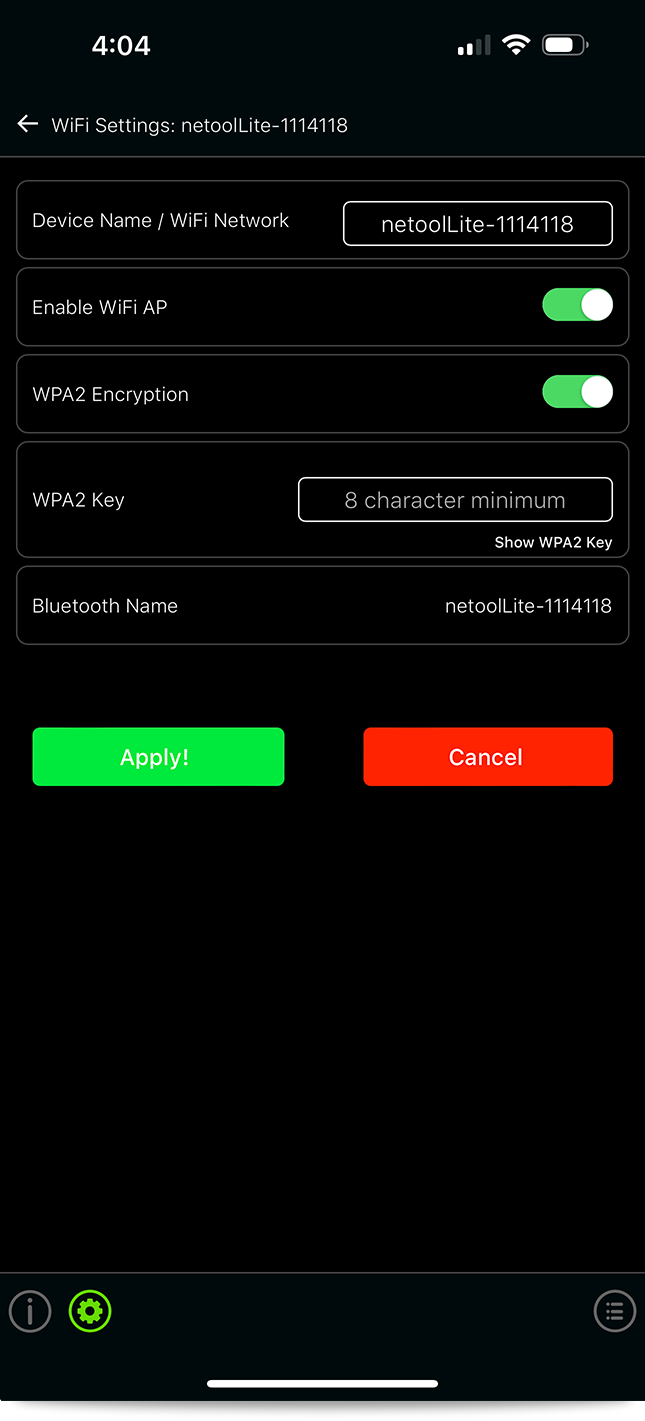
¶ Ethernet Port
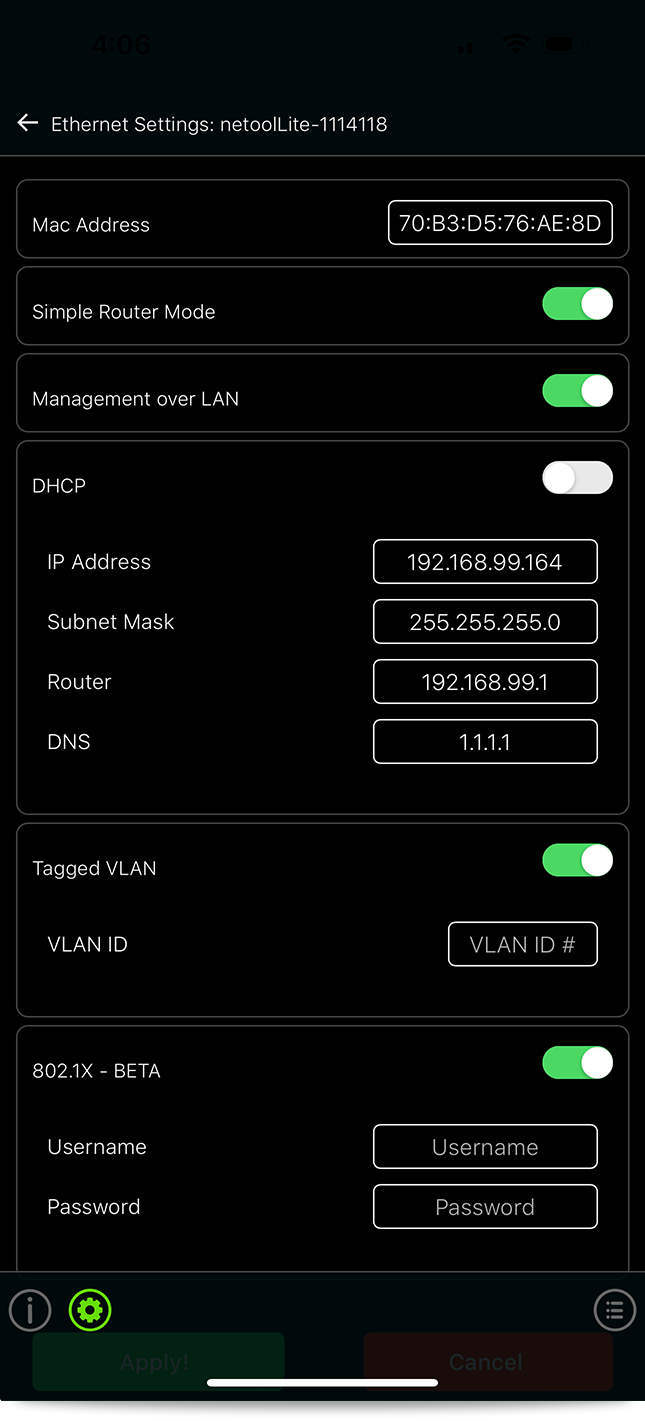
- Mac Address: The MAC address can be changed here
- Simple Router mode: This is on by default and it allows to access the internet through the netoolPro2 if it is connect to a port with access to the web.
- Management over LAN: Enable the ability to control the netoolLite over the same network.
- DHCP: A static IP address can be assigned and DHCP can be disabled.
- Tagged VLAN: If a VLAN is needed to be Tagged on this port it can be configured here.
¶ 802.1X
- Test if 802.1X is configured correctly
- Simply enable the tab and fill in the Username and Password and a 802.1X icon will appear on the home screen.
¶ netool.cloud
- Video example on enabling 2fa Youtube
- Once in the netool.cloud tab, turn on the netool cloud and the Tag history SYNC and then hit apply.
- Then there will be a unique netool cloud-ID generated.
- This cloud-ID can be shared by tapping the share icon next to it.
- Once you have netool cloud-ID go to netool.cloud and register.
- Then click + Add Cloud ID and apply the netool cloud-ID.
- Now all of the tagged entries in the netool will appear.
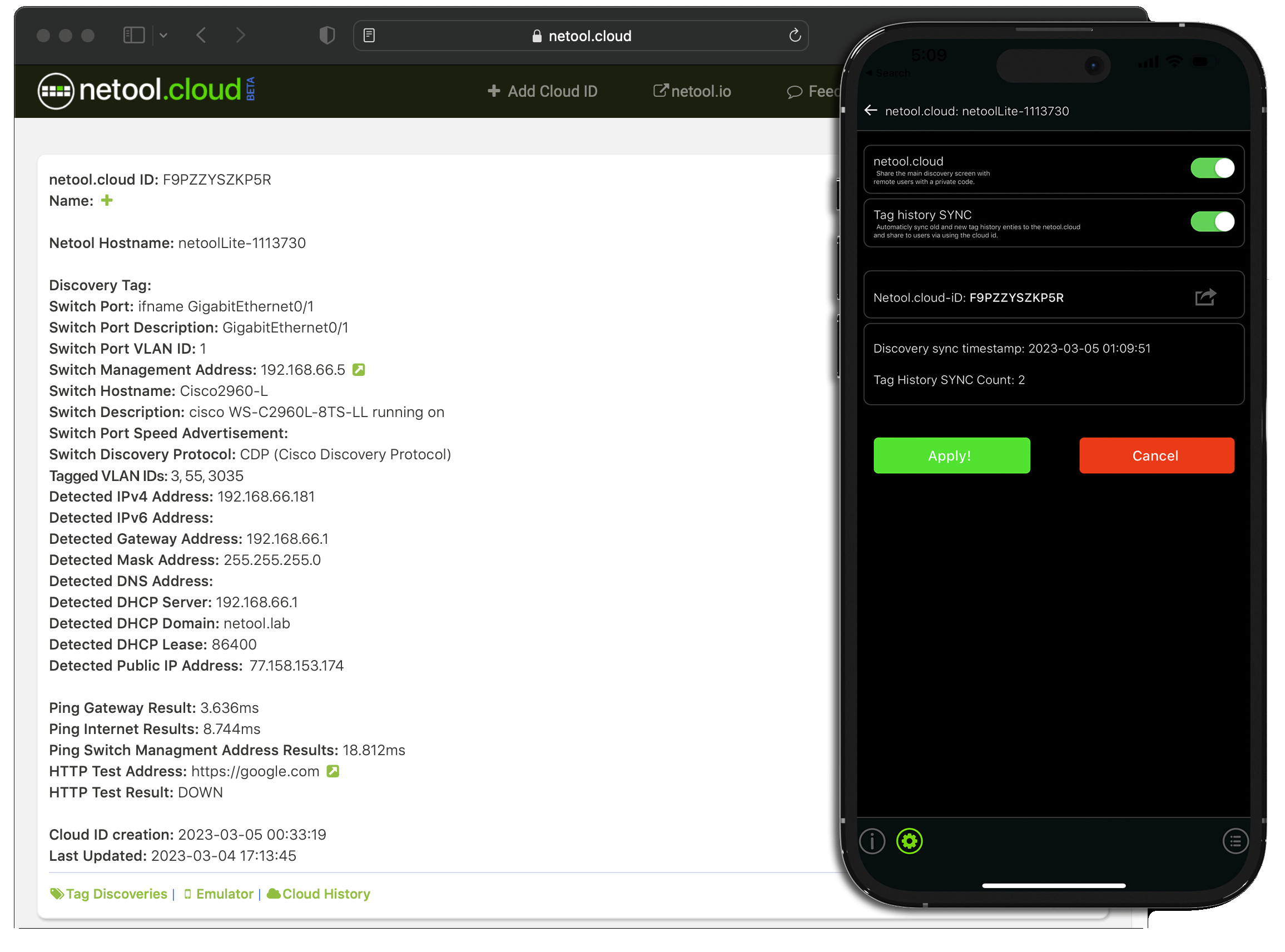
- This enables share of Tags in a secure platform.
- Upload all of the netool.io Lite Tags to the cloud to be reviewed securely.
- Access is controlled and easily granted if needed.
¶ Discovery timers
- Here is where all the timers for the netool.io Lite can be changed.
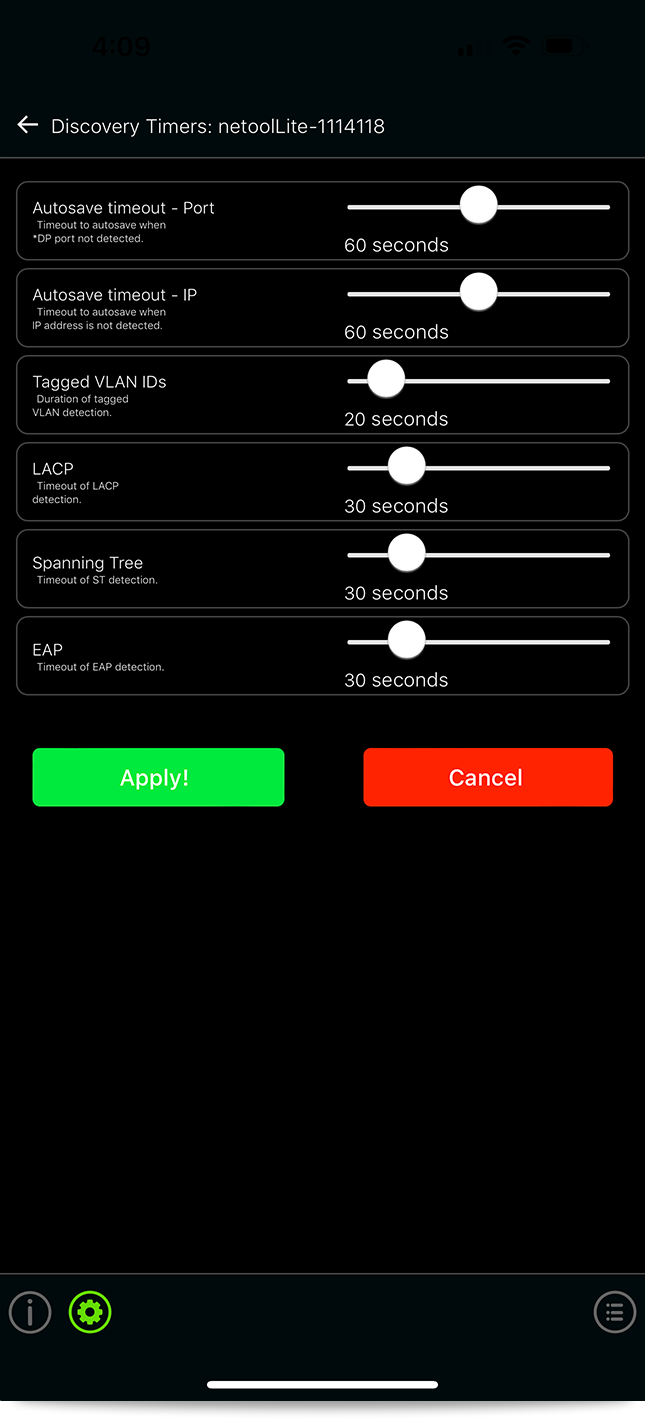
¶ Network Time Protocol
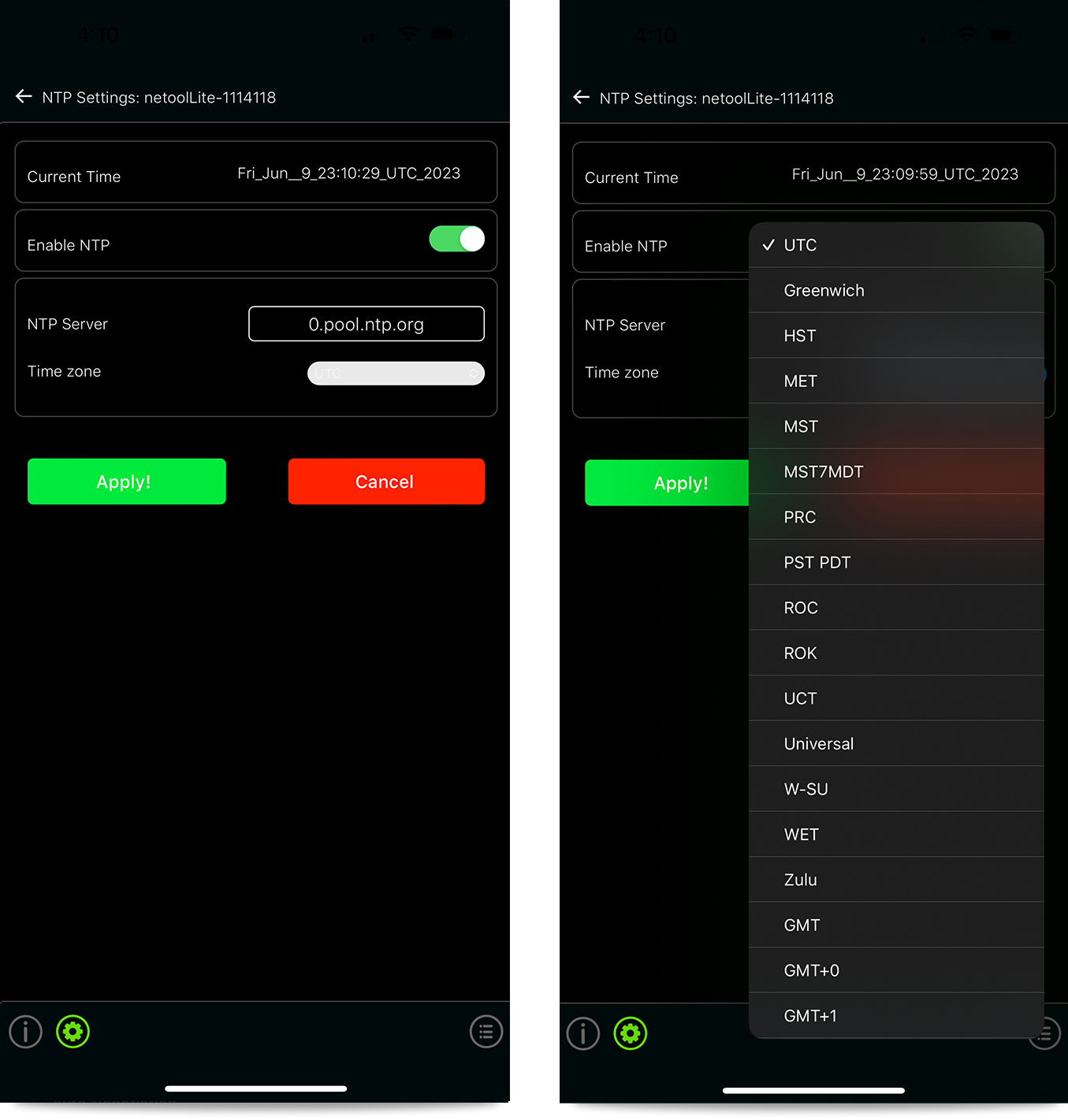
- Here the netool.io Lite NTP sever can be configured
- NTP can be Disabled or enabled
- NTP Server can be configured here and Time Zone.
¶ Firmware Updates
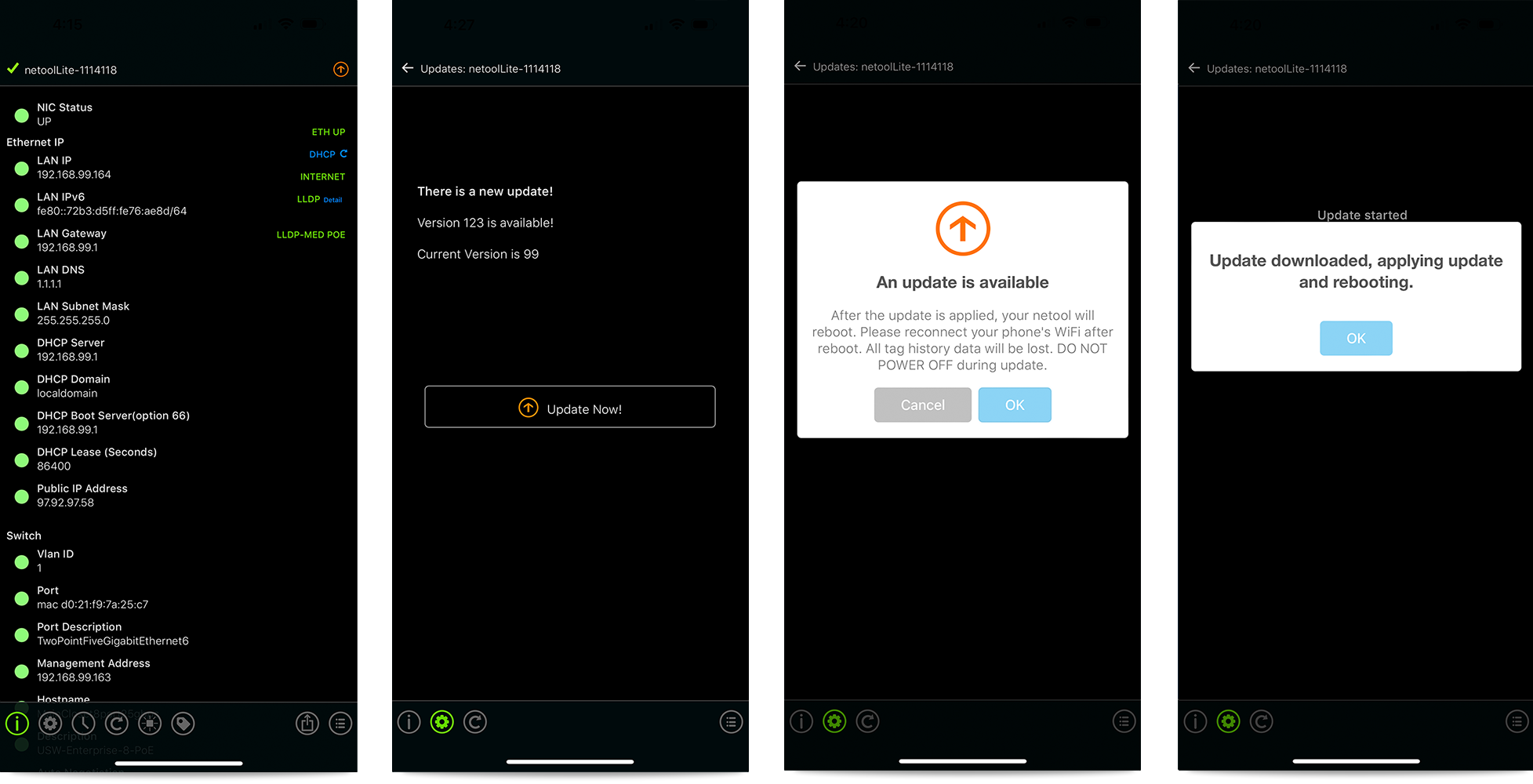
- With “Check for updates automatically” enabled in the toggle settings menu (see toggle settings menu section of this manual) your netool.io Lite will reach out and check the netool.io update server to see if there is a new version of the netool.io Lite firmware available for flashing.
- If there is an firmware update available, a orange update icon will appear at the top right corner of the main menu. You can also check for updates in the setting (Sprocket Icon) > Updates menu.
- When a firmware update is available you can apply the update by going to the (Sprocket Icon) > Updates menu and tapping on the “Update Now” button. This will start the update process and the Blue system light will start flashing randomly. DO NOT TURN OFF YOUR NETOOL until the netool.io Lite completely reboots. The blue light will be solid when the netool.io Lite reboots.
¶ Factory Reset
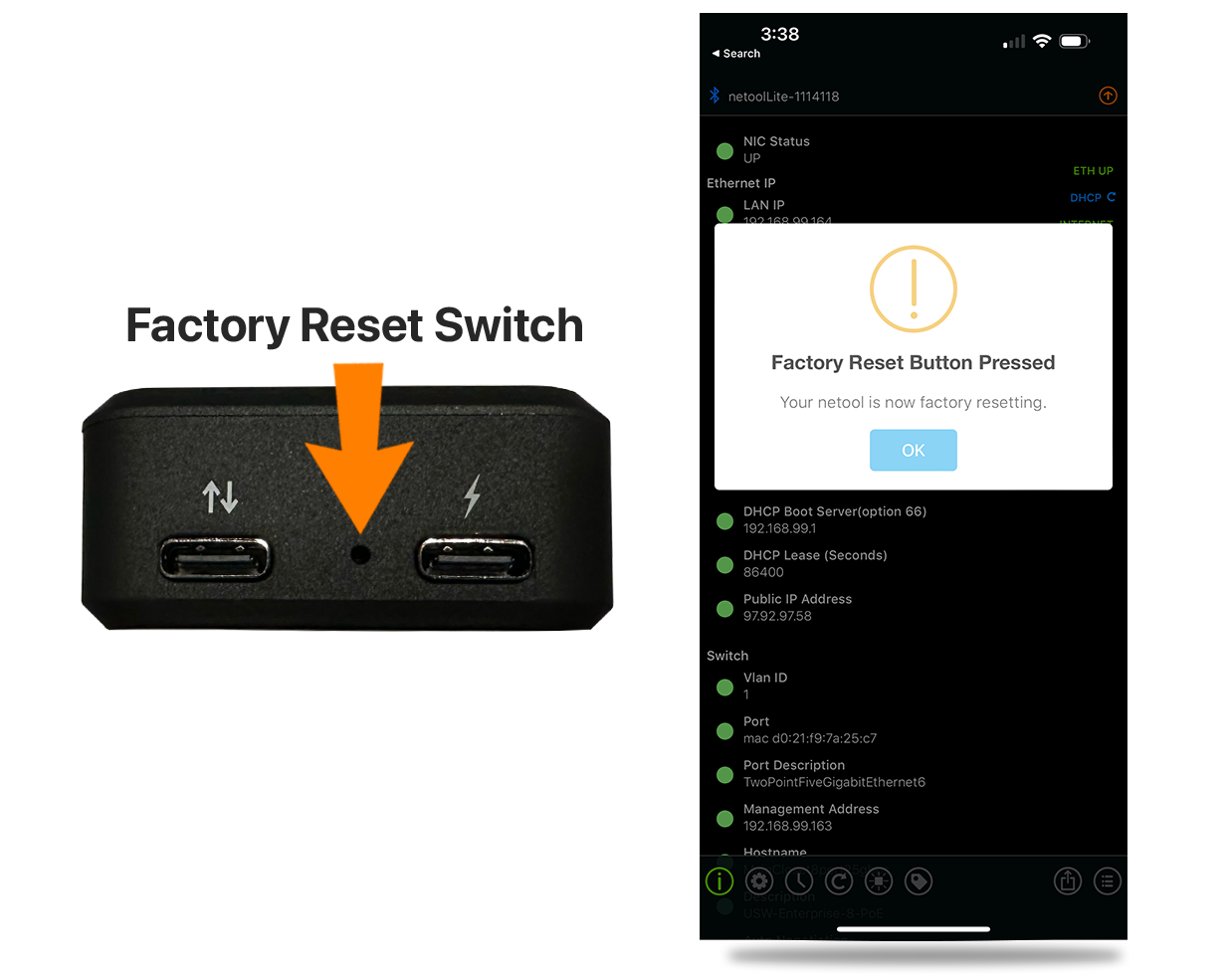
- To factory reset your netool.io Lite, with the netool fully booted, hold down the factory reset button found at the bottom of the netool Lite between the two USB-C ports for more than 10 seconds.
- If you have your phone connected via Bluetooth and have the app open a dialog box will appear letting you know that your netool Lite is starting the factory reset process.